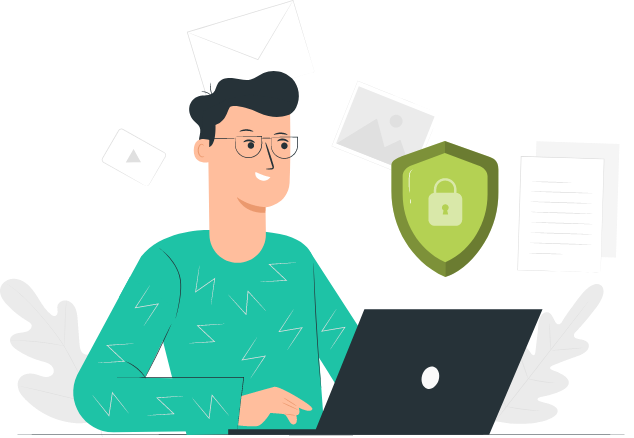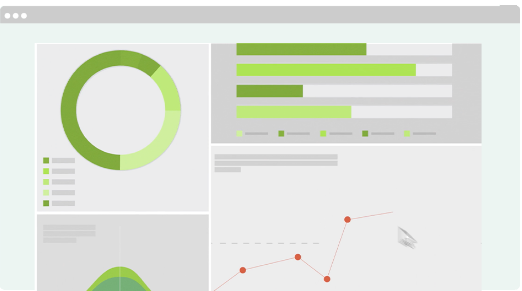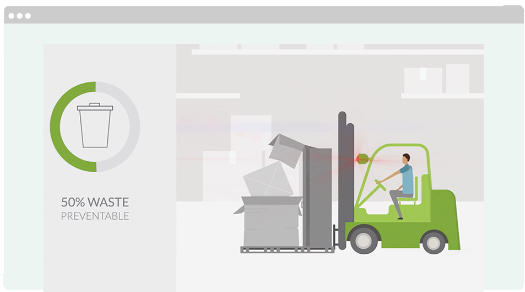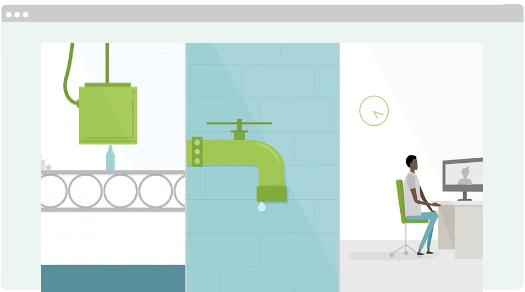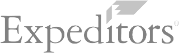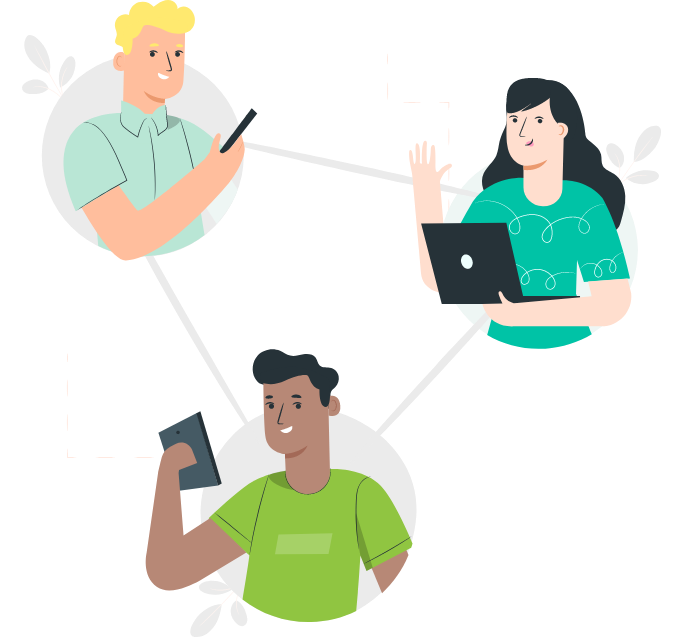SUSTAINABILITY SOFTWARE – DATA INTEGRATION – CONSULTING
Sustainability Softwarefor ESG Reporting
Take charge of complex data, gain insight and drive action with Scope 5 – smart analytics for sustainability.

Recipient of the Smart Innovators Award:
Sustainability Management Software award from Verdantix!